Foreword & Caution
Before you add ANY user to a WordPress site, they need to have a CMS account (if using Blogs, then user must have a Blogs account). If the user does not have a CMS account, then they cannot be added to a site, and will cause confusion to parties involved.
Best practise:
1) make sure user has an account. If not, get them to create an account (go to cms.ubc.ca to do so)
2) send invite / follow instructions in the below scenarios
Overview
If you wish to add a user to the site:
- Login to you site
- Go to Dashboard -> Users -> Invite User OR go to Dashboard -> Users and click on the Add New button found at the top of the page
Users can only be added through an email address Once you've entered the Add New User page, please do one of the following:
Requirements
A user must have a valid CWL, email address and a CMS account to be added to a UBC CMS site. The diagram below offers an overview into the process for adding a user.
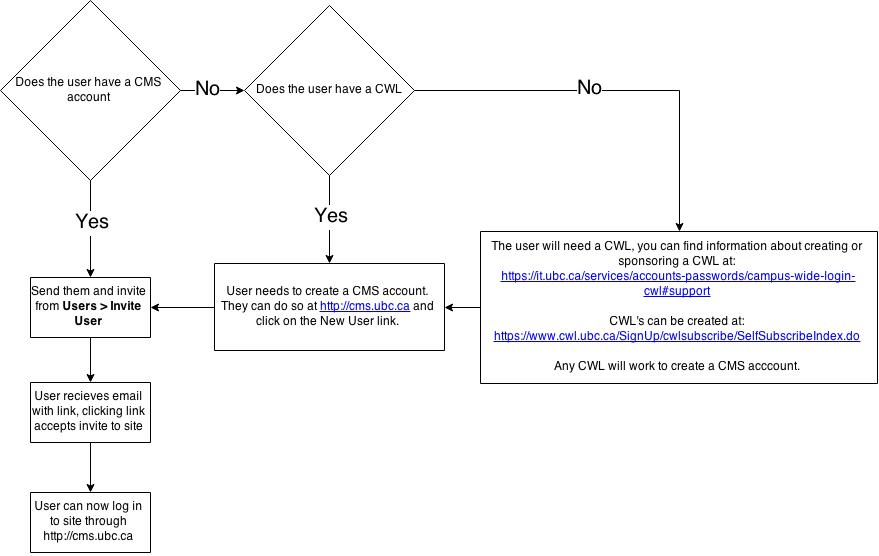
- Sign in or register a CMS account:
- Info on creating a CWL
- CWL creation tool
Adding Users Through Email Address
- Enter the preferred email address of the person you wish to add
- If you wish to add more than one user at a time, separate each entry by a semicolon character (";")
- Select whether you want the user(s) to have an Administrator, Editor, Author, Contributor, or Subscriber role from the Role drop-down menu
- IMPORTANT: please visit the following page for a detailed overview of each role: WordPress Roles and Capabilities
- Optional: If you wish, you can also set an expiry date to the invitation by selecting the desired time period in the Expiration drop-down menu (this can be a good safety precaution)
- Click on the Add User button; the user(s) should receive an invitation email shortly
- Wait for the user(s) to accept their invitation and create their account
WARNING: Adding multiple users at once means that they will all have the same role and invitation expiry date. Users with differing roles should be added individually.
NOTE: Email addresses can be added simultaneously as long as they are separated by a semicolon (";").
Adding Non-UBC users
The UBC CMS platform requires that users have a UBC Campus Wide Log-in (CWL) in order to log-in to the platform. However, it's a fairly straight forward process to sponsor guest UBC CWL accounts. More information on the process of sponsoring a guest account can be found at http://it.ubc.ca/cwl/support/tutorials/sponsor_guest.shtml.
thank you for writing this content – it really helps. I just have one question: your subheadings “user roles” and “invite new users” suggests that these are related tasks, but doesn’t specify how they are related. Does one need to invite a new user before a user role can be assigned?
@katechandler, this is really late but I’m responding in case anyone sees this in the future. The user roles are assigned as part of the invitation process but you can change a users role later on. The “User Roles” page explains which roles exist and why you might use one of the specified roles.