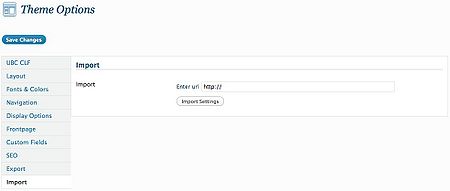The Import option, found under Dashboard > Appearance > Theme Options > Import, allows users to import all the CLF Theme Options from another CMS site to their CMS site.
Importing is done through the Enter URL field.
Enter URL
The Enter URL field, found in the Import section, requires the Export URL of the site whose Theme Options you wish to duplicate. There are two ways you can obtain the Export URL from the desired site: using that site's theme options Export section or using that site's main address.
Using the Theme Options' Export Section
If you have access to the Theme Options section of the site whose options you wish to copy, you can simply:
- Go to the Export section (Dashboard > Appearance > Theme Options > Export) of the desired site whose theme template you wish to copy
- Copy the Export URL from the Export URL field found in the Export section
- Go to YOUR site's Import section in the Theme Options (Dashboard > Appearance > Theme Options > Import)
- Paste the Export URL in the Enter URL field found in the Import section
- Click on the Import Settings button
IMPORTANT: Keep in mind that, when importing, all settings will be copied including options like the Faculty Label, Unit Label, and the Frontpage settings.
Using the Desired Site's Main Address
If you do not have access to the Theme Options of the site whose theme template you wish to copy, you can still get the Export URL by simply knowing the site's main address.
The Export URL has the following structure: "http://" + (the site's main address) + "/wp-admin/admin-ajax.php?action=clf-base-theme-export".
The site's main address is simply the site's frontpage address. Once you have the main address, simply do the following:
- Go to YOUR site's Import section in the Theme Options (Dashboard > Appearance > Theme Options > Import)
- Paste the Export URL
- Enter "http://(replace this with the site's main address)/wp-admin/admin-ajax.php?action=clf-base-theme-export" in the Enter URL field found in the Import section
- Click on the Import Settings button
IMPORTANT: Keep in mind that, when importing, all settings will be copied including options like the Faculty Label, Unit Label, and the Frontpage settings.
EXAMPLE OF AN EXPORT URL:
Let's say you wanted to copy the theme template of the UBC CMS website. The UBC CMS frontpage's address is "cms.ubc.ca" so you simply copy and paste this in the appropriate area and you are done!
This example's Export URL would look like this: "http://cms.ubc.ca/wp-admin/admin-ajax.php?action=clf-base-theme-export"